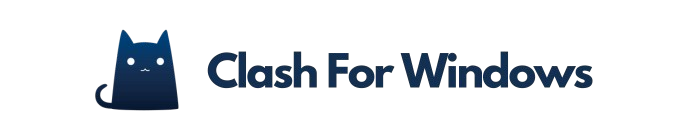Establishing rules in Clash for Windows is essential for optimizing traffic management and enhancing network security, ultimately leading to an improved user experience. These configuration rules determine how traffic is routed based on specific criteria such as the application, domain, or type of data.
For example, a rule could direct gaming traffic through a dedicated VPN to achieve better latency, while general browsing may utilize a public proxy to enhance privacy.
Understanding conditions such as ‘domain matching’ for specific websites or ‘IP range filtering’ for broader targets can significantly refine these rules. Mastering these options has a substantial impact not only on performance but also on overall browsing safety.
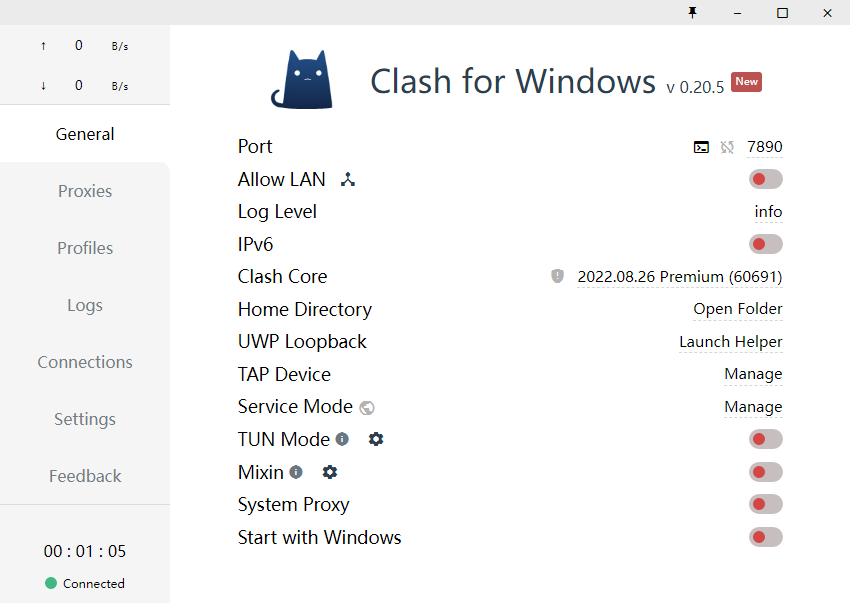
Understanding Rule Types
To effectively manage network traffic in Clash for Windows, it is essential to understand the various types of rules for customized configurations.
Domain Rules
Domain rules in Clash for Windows enable users to establish specific domains that should adhere to designated traffic handling policies. To create a domain rule, one must access the Clash for Windows dashboard and proceed to the ‘Rules’ tab.
In this section, users can add a new rule by specifying the domain, such as ‘example.com,’ along with the preferred action, such as ‘Proxy’ or ‘Direct.’ For example, designating ‘example.com’ as ‘Proxy’ ensures that all traffic directed to this site is transmitted through the specified proxy server. This approach effectively manages traffic, thereby enhancing both speed and security.
Regular updates to these rules, in accordance with browsing requirements, can result in optimized performance and an improved user experience.
IP-CIDR Rules
IP-CIDR rules enable precise control over IP address ranges, facilitating effective traffic filtering and the management of network settings. Subnetting through IP-CIDR allows administrators to create smaller, manageable network segments, thereby enhancing security and optimizing performance.
To add an IP-CIDR rule in Clash for Windows, please follow these steps:
- Open Clash for Windows and navigate to the ‘Rules’ tab.
- Click ‘Add Rule’ and select ‘IP-CIDR.’
- Enter the desired CIDR block, such as 192.168.1.0/24, to specify the range.
- Choose the appropriate action (e.g., ‘Allow’ or ‘Deny’).
- Save and apply the changes.
This configuration can significantly streamline traffic management within a network.
GeoIP Rules
GeoIP rules leverage geographical data to route traffic according to the user’s location, thereby enhancing both performance and security.
For example, in Clash for Windows, one can configure a GeoIP rule by accessing the configuration file.
Initially, it is necessary to add a new rule under the ‘rules’ section, specifying the relevant country codes, such as ‘US’ or ‘CA’.
Subsequently, the desired action must be determined, which may include directing traffic through a specific server or blocking access entirely.
This configuration may involve redirecting users from the United States to a local server to achieve faster load times, while users from Europe may be routed differently. Such customization not only optimizes speed but also assists in circumventing geo-restrictions.
Setting Up Domain Rules
Establishing domain rules in Clash for Windows is a systematic procedure that significantly improves network control and operational efficiency.
Creating Domain Rules
To establish domain rules in Clash for Windows, users must specify the desired domains within the configuration file, enabling customized traffic management.
Commence by locating the configuration file, which is typically named “config.yaml.” Within this file, domain rules can be added under the “rules” section.
For instance, to restrict access to a particular domain, the following entries should be included:
- `- DOMAIN-KEYWORD example.com`
- `- DOMAIN-SUFFIX example.org`
These entries direct Clash to implement specified actions for the identified domains. A prevalent challenge is maintaining proper YAML formatting, as errors in this syntax can lead to application failure. Should any issues occur, it is advisable to utilize a YAML validator to identify and rectify syntax errors before reloading the configuration.
Examples of Domain Rules
Examples of effective domain rules can significantly enhance the manner in which Clash for Windows manages network traffic for specific websites.
For instance, one may establish a rule that prioritizes a particular website, such as a gaming forum, to ensure minimal latency during critical updates. Additionally, blocking certain domains that consume excessive bandwidth, such as streaming sites during peak hours, can help maintain overall network speed.
Moreover, implementing a limit on data usage per application can prevent any single service from monopolizing bandwidth. These adjustments can contribute to a smoother online experience, especially when multiple users are accessing the same network simultaneously.
A. Configuring IP-CIDR Rules
IP-CIDR notation serves to simplify the representation of IP addresses and their corresponding routing prefixes, which is essential for effective network configuration. For instance, the notation 192.168.1.0/24 signifies that the first 24 bits represent the network portion, thereby allowing for a total of 256 IP addresses within that range.
This format significantly enhances routing efficiency by reducing the overall size of routing tables.
To implement CIDR effectively, it is advisable to utilize tools such as the IP Subnet Calculator or CIDR to IP Range converters, which facilitate the visualization and management of IP allocations. A thorough understanding of this notation is imperative for efficient network design and troubleshooting.
Adding IP-CIDR Rules
Adding IP-CIDR rules in Clash for Windows can be achieved through straightforward commands within the configuration file.
To initiate this process, locate the config.yaml file in the installation directory of Clash. Open this file using a text editor.
Subsequently, under the rules: section, you may introduce your IP-CIDR rule in the following format: - IP-CIDR, <CIDR block>, <policy>. For instance, to block the IP range 192.168.1.0/24, you would enter - IP-CIDR, 192.168.1.0/24, REJECT.
It is essential to check for any indentation errors, as YAML is sensitive to spaces.
After saving the modifications to the file, restart Clash to ensure that the changes take effect, and verify that the rules have been applied correctly.
B. Implementing GeoIP Rules
GeoIP is a technology that identifies a user’s geographical location based on their IP address, facilitating location-based routing. In the context of Clash for Windows, GeoIP plays a crucial role in efficiently managing traffic by directing users to the nearest servers. This practice minimizes latency and enhances connection speed.
For instance, when a user in France accesses a website hosted in the United States, GeoIP can reroute them to a server located in Europe, thereby significantly improving load times.
Additionally, tools such as MaxMind GeoIP2 or IP2Location can be integrated into this process to further refine location-based services. These tools enable the customization of content delivery and optimization of the overall user experience according to the user’s location.
Setting Up GeoIP Rules
To establish GeoIP rules in Clash for Windows, users must configure specific settings within the application’s configuration file.
Commence by locating the ‘config.yaml’ file in your Clash folder. Open this file using a text editor and proceed to the ‘rules’ section.
In this section, users can introduce GeoIP rules utilizing syntax such as ‘GeoIP,cn,DIRECT’ to route traffic originating from China directly through the designated connection. For a more intricate configuration, it is possible to combine GeoIP with additional rules, such as ‘FINAL,DIRECT,’ to ensure that all other unspecified traffic is directed through the direct route.
Should any issues arise during this process, it is advisable to check for indentation errors, as YAML formatting is sensitive to spacing. Furthermore, ensure that your geo file is updated with the most recent country data.
Testing and Validating Rules
To evaluate rules in Clash for Windows, users can utilize tools such as curl or ping to assess the effectiveness of their configurations.
Begin by employing curl to send a request to a specific URL associated with your rule. For instance, the command curl -I http://example.com retrieves HTTP headers, enabling you to determine whether the rule is functioning as intended.
In a similar manner, the ping command can be used to test connectivity to the target server, thereby indicating its reachability. It is essential to analyze the results: a successful curl response signifies that your rule is operational, while any encountered errors may indicate potential issues with the configuration.
Additionally, further validation can be achieved by reviewing the logs in Clash for Windows to confirm that traffic is being routed appropriately.
Common Issues and Troubleshooting
Common issues in Clash for Windows configurations frequently stem from misconfigured rules, which can be addressed through a systematic troubleshooting approach.
- Begin by verifying the configuration files to ensure that there are no syntax errors or misplaced entries that could disrupt functionality.
- Next, examine the log files for error messages that may indicate specific problems, such as connection failures or rule mismatches.
- For example, if a rule is not triggering as expected, it is advisable to inspect its order and conditions, as rules can sometimes be overridden by higher-priority settings.
- Furthermore, it is important to test settings incrementally; modify one rule at a time and observe the impact in order to effectively isolate the issue.